
Using only simple HTTPS posts from the merchant Point of Sale, Payment Express offers a complete, end-to-end, cloud-based payment solution.
Offering a new level of flexibility, HIT empowers merchants to send online commands to a Payment Express terminal; this means no Payment Express software needs to be installed on your machine and no cables are needed between your POS and the payment terminal.
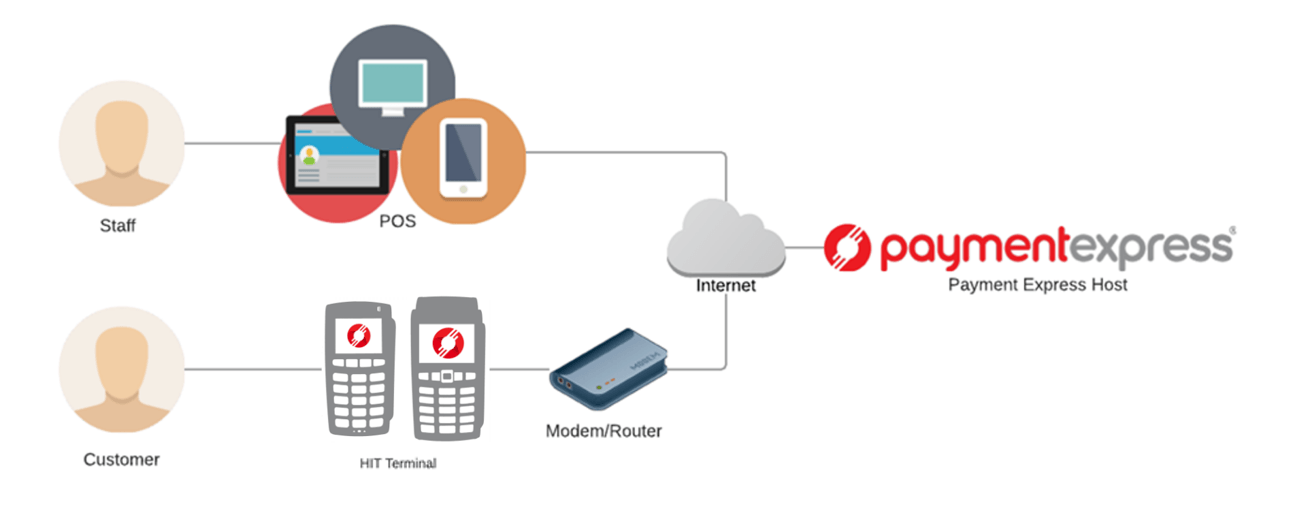
All communication between the merchant Point of Sale and the Payment Express Host uses the HTTPS Protocol; the merchant POS sends and receives HTTPs Posts using one of the Payment Express HIT endpoints:
User Acceptance Testing - https://uat.paymentexpress.com/pxmi3/pos.aspx
Live - https://sec.paymentexpress.com/pxmi3/pos.aspx
For the non-developers, an HTTPS Post is a type of message directed to a specific endpoint. Each message must contain a precise set of XML fields, which we handle and forward to your payment terminal. Please see our HIT integration guide for a full description.

The Ingenico iWL250 provides reliable and secure bluetooth connectivity up to 70m away from its base. The iWL250 boasts an extended battery life, in-built printer, and large LCD display. Compliant to the latest PCI requirements, the iWL250 enables merchants to accept payments using EMV chip, magswipe, and contactless readers.
The Ingenico iPP 350 is a robust, secure, and modern payment terminal. Compliant to the latest PCI mandates, the iPP 350 allows merchants to accept credit and debit card payments and boasts EMV chip, magswipe, and contactless readers.

Things don’t always go to plan; if your HIT terminal isn’t working, the first thing to do is check network connectivity. If you can’t access the internet using a different device and using the same connection, you need to speak with your IT provider.
The second thing to do is reboot the device by holding the clear and function keys for 3 seconds, wait until the device displays EFTPOS and then perform a logon by pressing the Menu Button and choosing the LOGON option.
If this still doesn’t fix the problem, please contact our Support team.